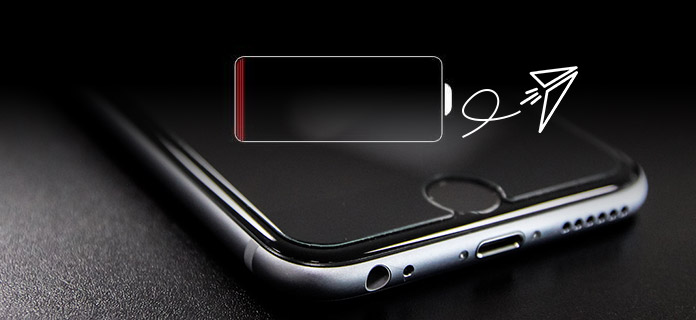Reasons Your iPhone’s Battery Dies Fast (and How to Fix That!)
Give your gadgets a new life.

At Gadget Salvation, our mission is to contribute to the electronics reselling market as much as possible so that we extend the life of our gadgets and diminish waste. Our process is simple and seamless.
Answer a few questions and get an estimate.
Ship your gadget for free.
Get paid within two business days of our receiving your gadgets.

Stores that sell iPhone units can attest to how frequent iPhone users complain about their phone battery. Since the release of the first iPhone model up to the premium iPhone X, battery performance has always been Apple’s weak spot. Unlike Android phones, iPhones suck out the life of its battery crazy fast. At times, this is because of the phone itself. But often, the battery issues are related to software and apps.
Top Reasons Your iPhone Battery Dies Fast
- Certain Apps and Features
Soon after the release of the iPhone 6, a lot of gadget reviews pointed out that the Push Notifications easily drain the battery of the smartphone. Apart from it, iPhones eat a lot of battery life when certain apps and features are running, even in the background. Two popular apps that are notorious in draining phone battery are WhatsApp and Instagram. Bluetooth and WiFi hotspot are also common culprits. Even animations (for wallpaper) and motion effects can cause the battery to drain fast.
- LTE Network in Poor Coverage Areas
iPhones consume their battery life faster when they work on high-speed LTE network or 4G. This is particularly true if you’re in an area where there the network coverage is weak.
Tips to Rescue Your iPhone from Complete Battery Drain
Even with Apple’s rampant battery issue, people are still patronizing iPhones because there are roundabout ways to fix the problem.
- Locate the apps that are draining the phone’s battery.
Thanks to the Battery Usage feature of the new iPhone models, it’s easy enough to locate which features drain your phone’s battery the fastest. It also shows a record of the power-consuming apps that were active in the past week.
In addition, Battery Usage can show the possible reasons why an app requires an increase in battery usage. It also gives recommendations on how to proceed or fix the problem. All you have to do is adjust the app accordingly or, if possible, uninstall it.
To do this, go to Settings > General > Usage > Battery Usage.
- Turn off your phone’s Bluetooth.
In this day and age, Bluetooth is rarely the top choice when it comes to connectivity. Transmitting files via Bluetooth consumes a lot of power. As much as possible, don’t turn on your phone’s Bluetooth. This is especially pertinent when your battery level turns red. Just turn it on if you absolutely need to use it.
To do so, go to Settings > Bluetooth > turn off Bluetooth.
- Check the strength of your network’s signal.
Regardless if you’re connected to a WiFi or are on mobile data, it’s important that you check your network’s signal. If it fluctuates, it’s best to reset your iPhone’s network settings. If you have a weak LTE network, turn off the 4G mode and use 3G instead.
To do so, go to Settings > Cellular > turn off cellular data.
Follow the steps above to save your iPhone from a complete battery drain. Having a back-up power bank is also a good solution to this problem.

Give your gadgets a new life
At Gadget Salvation, our mission is to contribute to the electronics reselling market as much as possible so that we extend the life of our gadgets and diminish waste. Our process is simple and seamless.
Answer a few questions and get an estimate.
Ship your gadget for free.
Get paid within two business days of our receiving your gadget.