How to Check Screen Time on Android Phones and Tablets?
Give your gadgets a new life.

At Gadget Salvation, our mission is to contribute to the electronics reselling market as much as possible so that we extend the life of our gadgets and diminish waste. Our process is simple and seamless.
Answer a few questions and get an estimate.
Ship your gadget for free.
Get paid within two business days of our receiving your gadgets.

We have to face the truth. We spend too much time on our smartphones and tablets these days. The good news is that we have the power to check and monitor our screen time.
After all, the key nowadays is to balance our digital experiences. And, if you own an Android phone or tablet, Google has developed an app to help you do exactly that. Whether you want to gain insights into your screen time habits or take control of your device usage, this article is your ultimate guide.
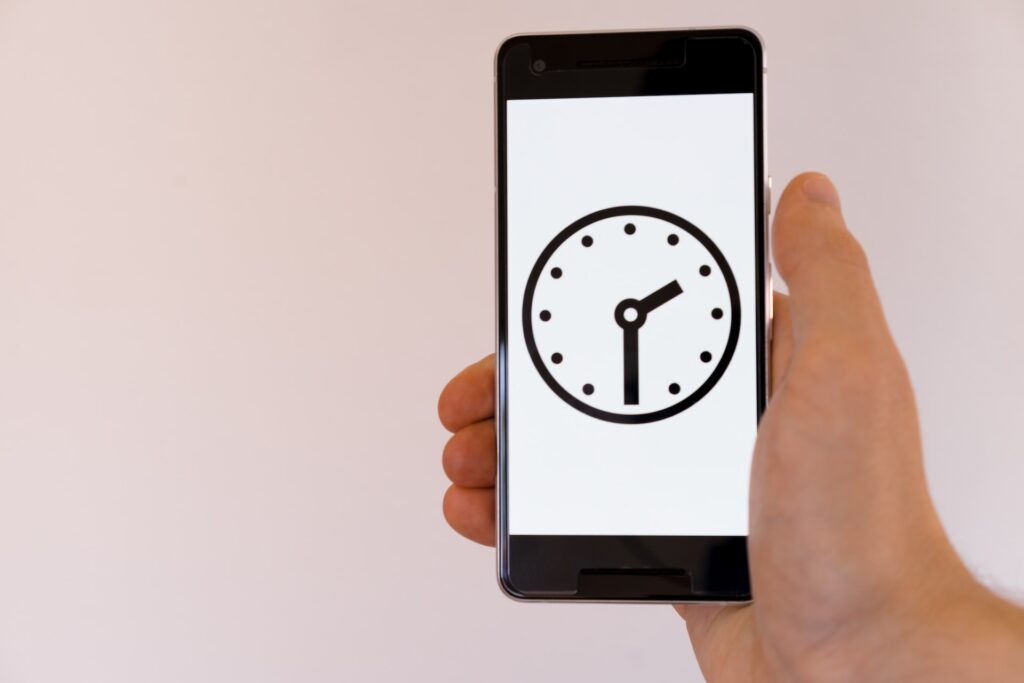
We’ll walk you through everything you need to know about checking and monitoring your screen time via the Digital Wellbeing app, Google’s official tool designed to promote a healthier digital lifestyle.
From understanding the importance of screen time awareness to setting up app timers, focus mode, and bedtime mode, nothing will be left out.
What’s Screen Time and Why Check It on Your Android Devices?
Screen time refers to the time we spend using our devices, such as smartphones or tablets. It includes all our daily activities, such as surfing the web, using apps, and using social media platforms such as Instagram, TikTok, and Facebook.

Checking and monitoring screen time on your Android devices is important for several reasons. First, it gives you insight into your usage habits and can make you aware of how much time you spend using certain apps. This insight can help you identify areas where you may be spending too much time and make decisions to better manage your time.
But most importantly, you can adopt a healthier digital lifestyle by monitoring your screen time. In other words: Understanding and managing your screen time can help you take back control of your device and prioritize your well-being.
Ready to learn how to check screen time on Android devices?
Digital Wellbeing: The Official Google App That Will Help You Check Screen Time
Let’s reclaim your time and restore balance! Say hello to Digital Wellbeing, the ultimate tool by Google designed to help you check and manage your screen time. With its innovative features and user-friendly interface, this app puts the control back in your hands.
From tracking your usage to setting app limits, Digital Wellbeing is a top-notch Android app. But, to unveil its full potential, you have to know how to use it correctly:
How To Check Your Screen Time on Android Phones or Tablets Via Digital Wellbeing
For starters, we have to mention that the Digital Wellbeing app is a preinstalled app that Google has included in all Android tablets and phones. So, finding it on your device is very easy. To check your screen time on Android phones or tablets using Digital Wellbeing, all you need to do is follow these simple steps:
- Open the Settings app on your Android device.
- Scroll down and find the tab “Digital Wellbeing & parental controls.“
- If you don’t see this option, you probably have an outdated Android version. You can either try to update your OS or look for “Digital Wellbeing” or “Screen time” under the Settings menu.
- After you tap on Digital Wellbeing & parental controls, you’ll be redirected to the Digital Wellbeing main page, where you’ll be able to see your screen time chart. You can click on the pie to access a detailed usage analysis (time spent per day/app).
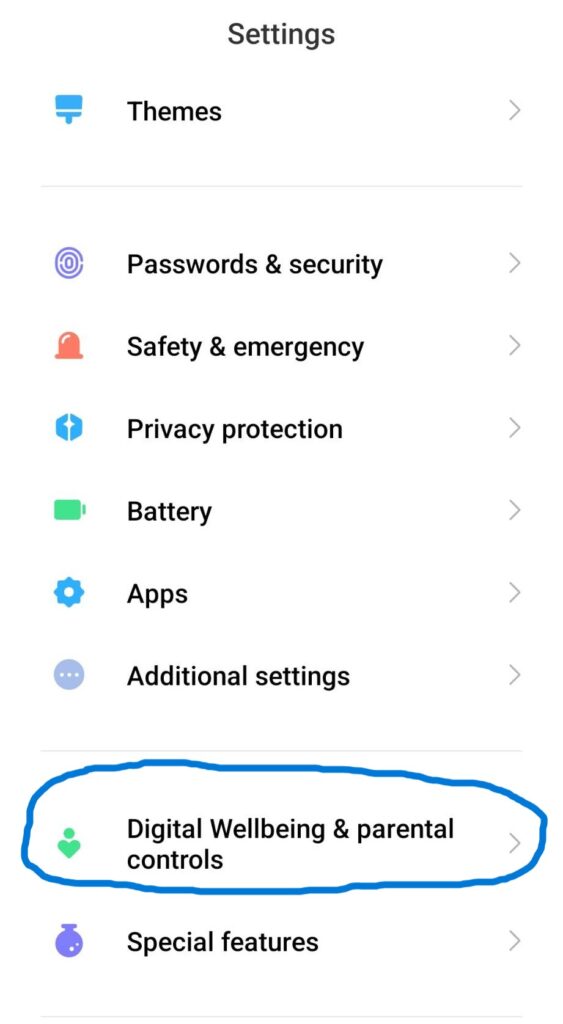
How to Add a Screen Time Widget to Your Device’s Home Screen
If you do not want to repeat this process every time you access the Digital Wellbeing app, you have two options: You can either add the integrated Digital Wellbeing widget to your home screen or add the Digital Wellbeing icon to your app drawer.
To add a Screen Time widget to your device’s home screen and easily monitor your screen time:
- Long-press anywhere on your device’s home screen.
- Tap on “Widgets” from the options that appear.
- Scroll through the available widgets until you find the Digital Wellbeing widget.
- Long-press the Digital Wellbeing widget and drag it to your home screen. After placing the widget, you can resize it by dragging the edges.
- That’s it! You can now check your screen time directly from your home screen!
How to Add Digital Wellbeing to Your App Drawer
If you’re not a huge fan of widgets, you can quickly add Digital Wellbeing to your app drawer:
- Open the app drawer on your phone or tablet.
- Scroll through the app list until you find the “Settings” app. Tap on “Settings” to open it.
- Look for “Digital Wellbeing & Parental Controls” and tap on it.
- From there, you have to find the “Show icon in the app list”. Enable it and Digital Wellbeing will be added to your app drawer.
Managing your Screen Time with Digital Well-being: Everything You Should Know
Now that we have figured out how to check screen time on Android phones and tablets, we need to explore how Digital Wellbeing also helps you monitor your screen time. This app offers three innovative tools that let you actively manage and control your device usage: app timers, focus mode, and bedtime mode.
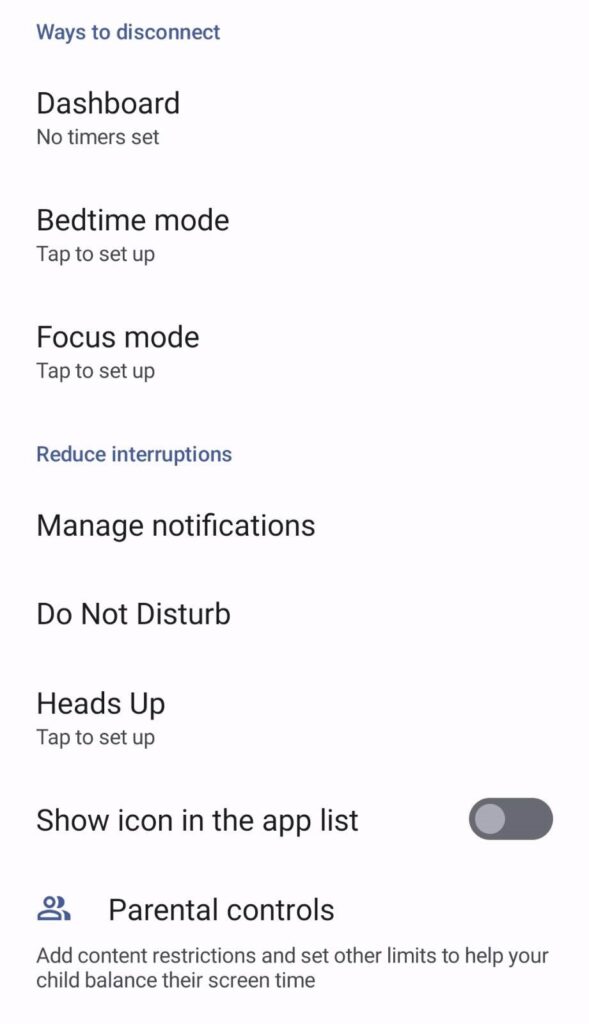
Let us take a look at what each tool can do and how to activate them!
1. App Timers
App timers are a powerful tool within the Digital Wellbeing app that allows you to set limits on specific apps, such as social media apps or games. By setting up app timers, you can establish boundaries and ensure you don’t spend excessive time on certain applications.
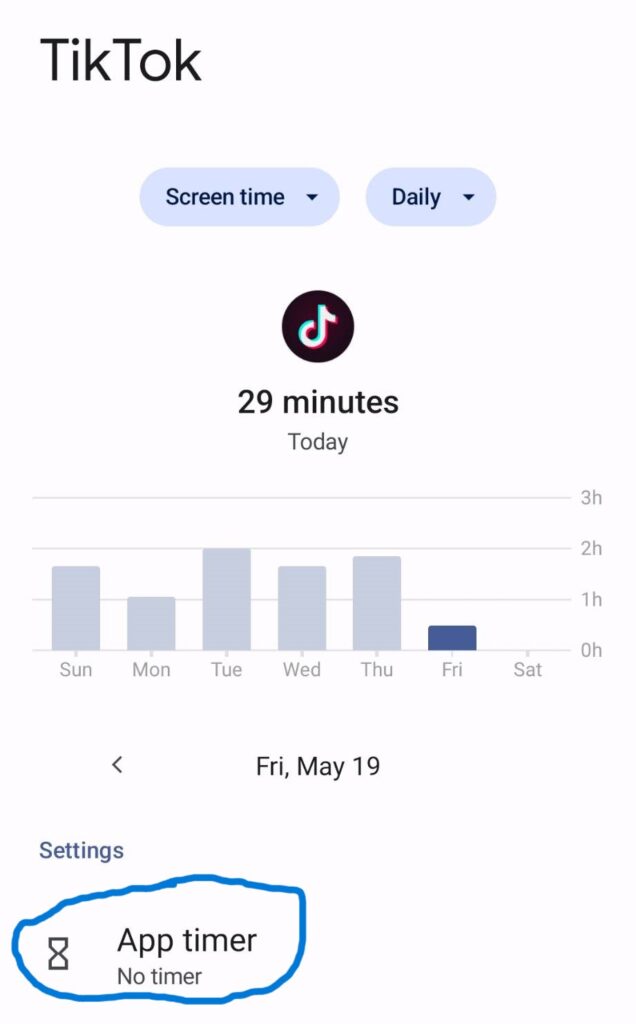
To utilize this feature:
- Open the Digital Wellbeing app on your Android device.
- Tap on the “Dashboard” tab to access the overview of your app usage.
- Scroll down and select the app for which you want to set a timer.
- Tap on “Set timer” and choose your desired time limit.
- Once the timer is set, the app icon will display a timer badge indicating the remaining time left. Then, when the set time limit is reached, the app will be automatically paused.
2. Focus Mode
Focus mode is a valuable feature in the Digital Wellbeing app that helps you minimize distractions by temporarily pausing certain apps and notifications. By activating focus mode, you can enhance your productivity and focus on what matters most without interruptions.
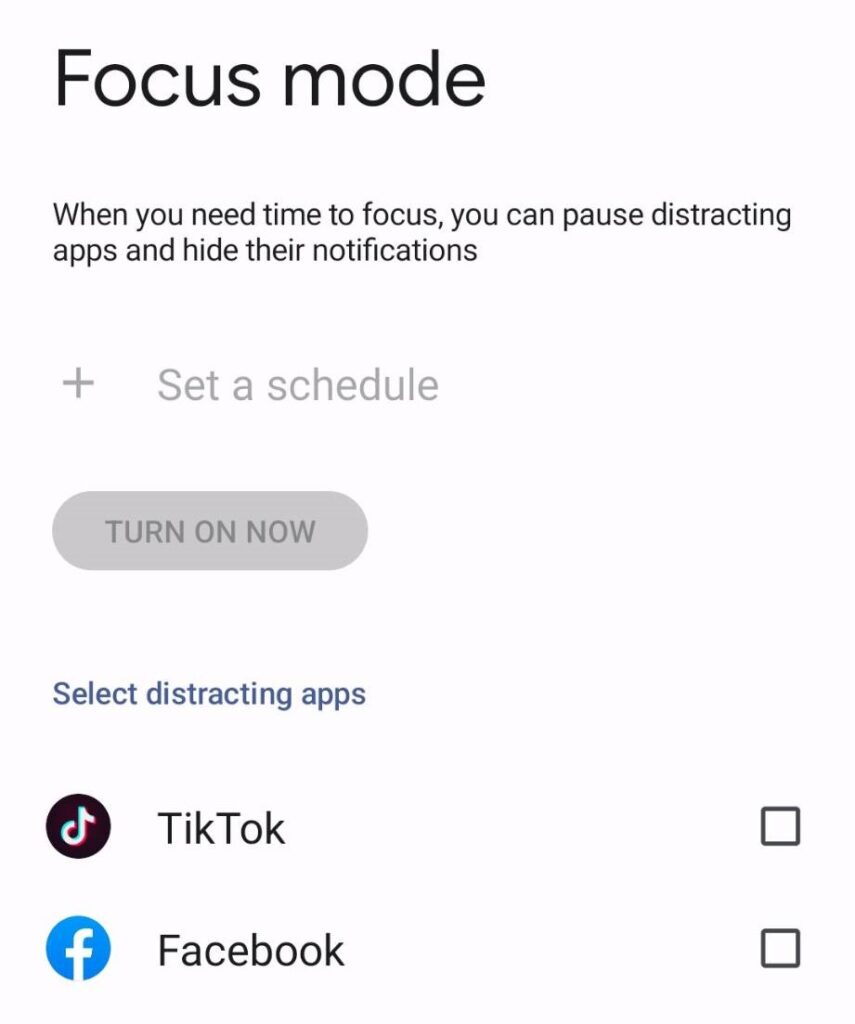
To set up focus mode:
- Open the Digital Wellbeing app on your Android device.
- Tap on the “Focus mode” tab to access the focus mode settings.
- Select “Turn on now” to activate focus mode immediately, or tap on “Scheduled” to set specific times for focus mode to turn on automatically.
- Choose the apps you want to pause during focus mode by tapping on “Customize.”
- Once focus mode is enabled, the selected apps will be paused, and notifications will be muted.
3. Bedtime Mode
Bedtime mode is the last useful feature that the Digital Wellbeing app offers to help you establish a healthy sleep routine. By activating bedtime mode, you can minimize disruptions and create a conducive environment for a restful night’s sleep.
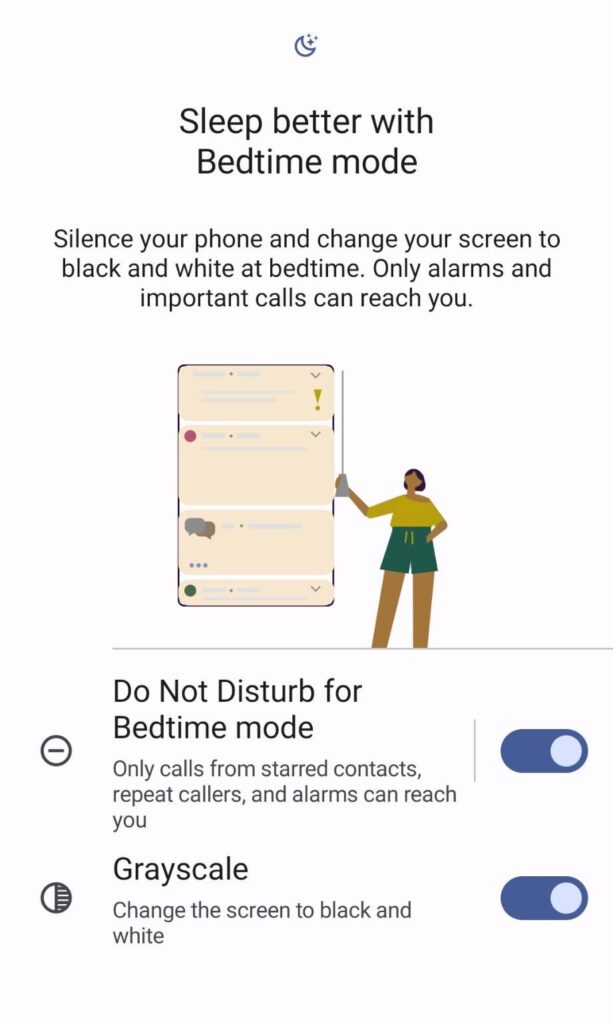
To set up bedtime mode:
- Open the Digital Wellbeing app on your Android device.
- Tap on the “Bedtime” tab to access the bedtime mode settings.
- Select the days of the week you want bedtime mode to be active and set the start and end times.
- Use the “Do Not Disturb”, “Bedtime Reminders,” and “Wind Down” features to fully customize the feature based on your specific needs.
Wrap Up
We understand the temptation you feel after buying a smartphone or tablet, but finding a balance ensures you make the most of your digital experiences without compromising your overall well-being.
The Digital Wellbeing app gives you the ability to not only control your screen time but actively manage it. So if you are an Android user, it’s time to take back control of your screen time and live life on your own terms!

Give your gadgets a new life
At Gadget Salvation, our mission is to contribute to the electronics reselling market as much as possible so that we extend the life of our gadgets and diminish waste. Our process is simple and seamless.
Answer a few questions and get an estimate.
Ship your gadget for free.
Get paid within two business days of our receiving your gadget.


