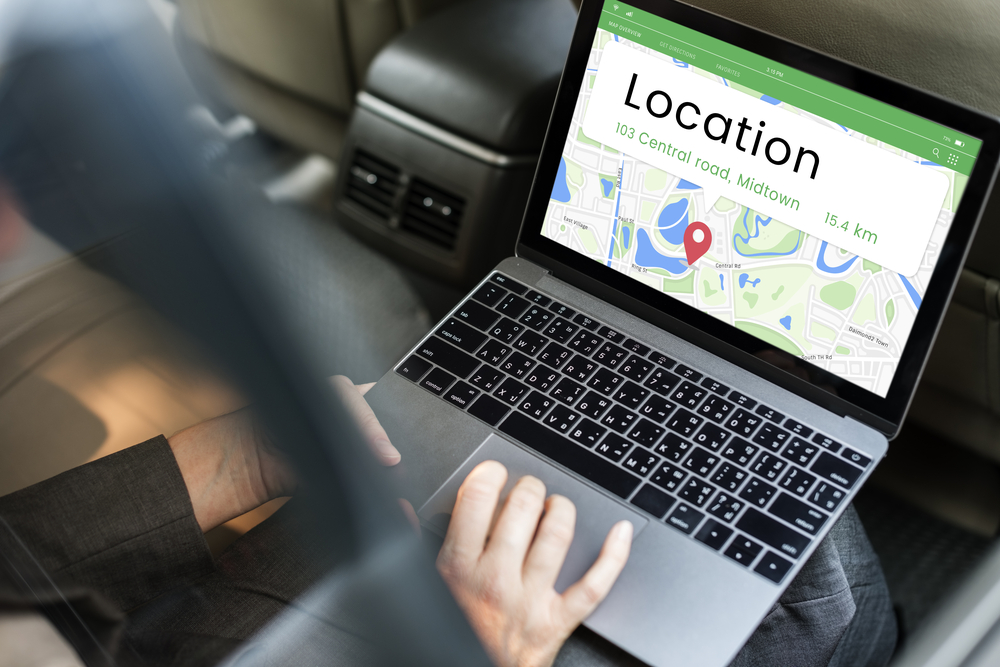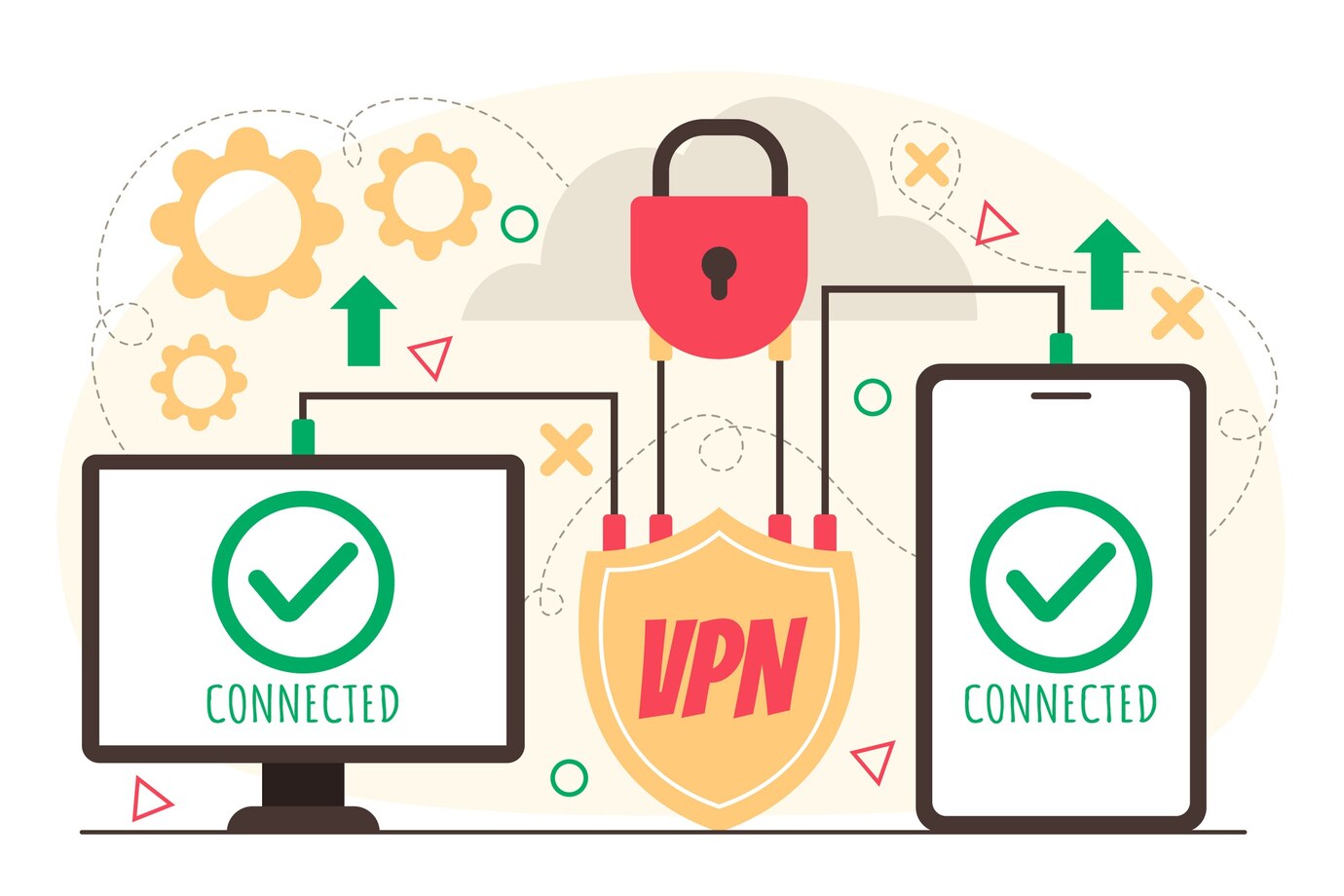Windows 10 had its first major update last November. One of its added highlights is a tracking device feature. You can now enable GPS tracking to locate a Windows 10 laptop or tablet.
Gadget vendors who sell electronics say that the feature is similar to Apple and Android device tracking integrated apps. When Microsoft first launched Windows 10, its tracking device feature is supplemented by Prey, a third-party software. Today, the feature is integrated for everyone with a Microsoft account. By default, this feature is disabled. To make it work, enable the application before your device is lost.
It’s important to note this new Windows 10 device tracker has its limitations. It can only remotely track the location of a missing laptop or tablet. Unlike the device tracking feature on iOS and Android OS, it still doesn’t have the capabilities to remotely lock or wipe out the device. The only critical information you can get from the feature is the location of your missing device.
The company is yet to take this feature to another level to fully compete with the device tracking feature of Apple and Android.
How the Windows 10 Device Tracker Works
To enable the tracking device on Windows 10, you must:
- Launch the device’s Start Menu/Start Screen.
- Choose Settings.
- Go to the Update & Security option.
- Tap “Find My Device.” You will see a message confirming that the tracking device
- feature of your device is turned off.
You need a Microsoft account to enable the application. If you lost your tablet or laptop, log into your MS account from a web browser so you can trace the location of your device. It’s also important to update your device’s location when upgraded so it can automatically transmit its location to Microsoft.
If you have multiple gadgets, it’s important to rename each device. Your laptop or tablet appears in a list of registered gadgets with the similar name set on your computer. To make the tracking easier, change the name of your gadgets. To do this, simply:
- Launch the Settings option on your device.
- Tap the System button.
- Choose the “About” option.
- Click “Rename PC.”
- Key in your device’s new name.
How to Track a Lost Device
When your laptop or tablet is missing, track your device by visiting account.microsoft.com/devices. Type in the same MS account you used when you enabled the device tracking feature. When you activate the search, a list of the devices recorded under your account will show. Choose the missing device and verify its last location. The prompt will show this message: Last seen at (time)
in (city). A link is attached to this message. It contains the information (map) you need to trace your missing device. The “Find my Device” feature on Windows 10 is a testimony of the company’s endeavor to bring Windows 10 for mobile and Windows 10 for computers closer together. Experts believe that Microsoft will further enhance this device tracking application to better serve Windows users.